Help : Administration & Support for providers : Booking in a customer
As an administrator for a club, you can book facilities for your customers. Firstly, head to the page of the club, and expand the ‘Facility Booking’ section.
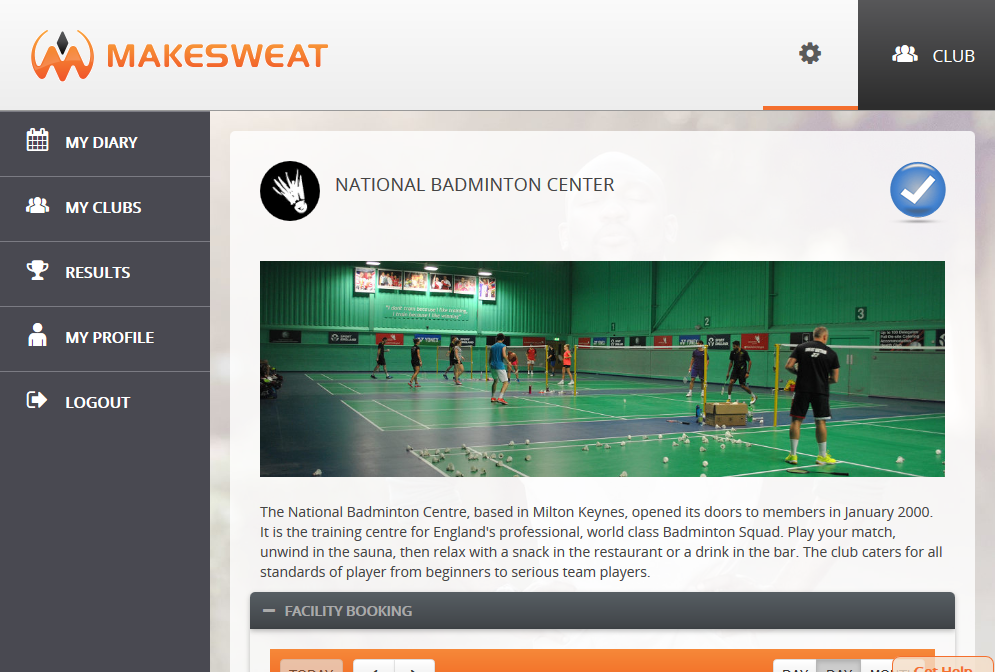
We want to book in the customer for Court 2 for 10am on 28th January. Use the ‘Today’ and Left/Right buttons (or jump to the Month view) to choose the correct date. Then click on the time of the booking.
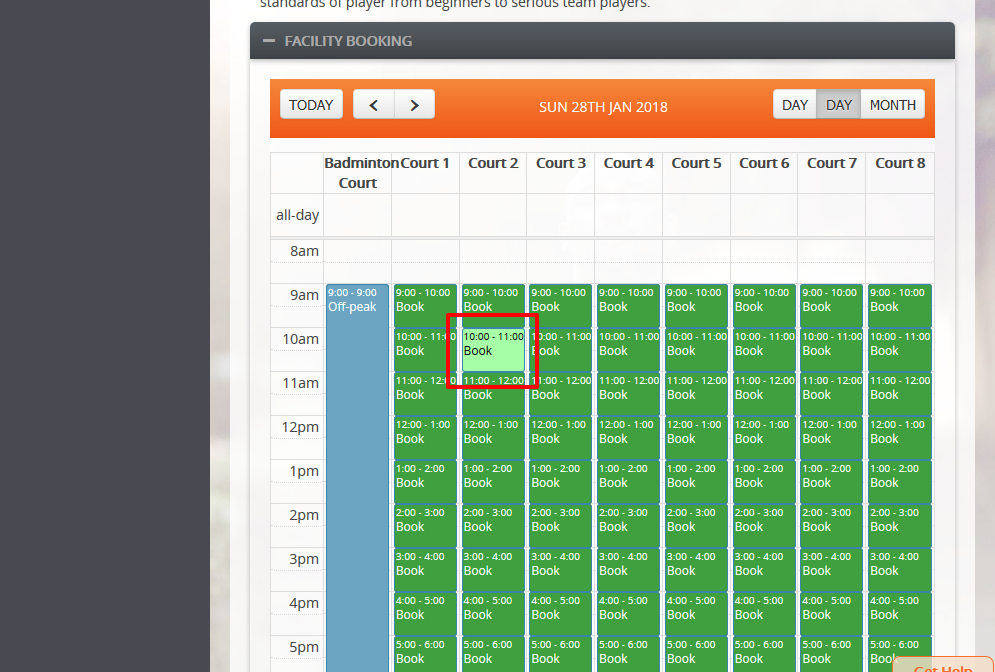
The New Booking dialog will appear. This is the same dialog as a customer would use to book in by themselves. However, you want to book for them, so click the ‘Book in Customer’ button.
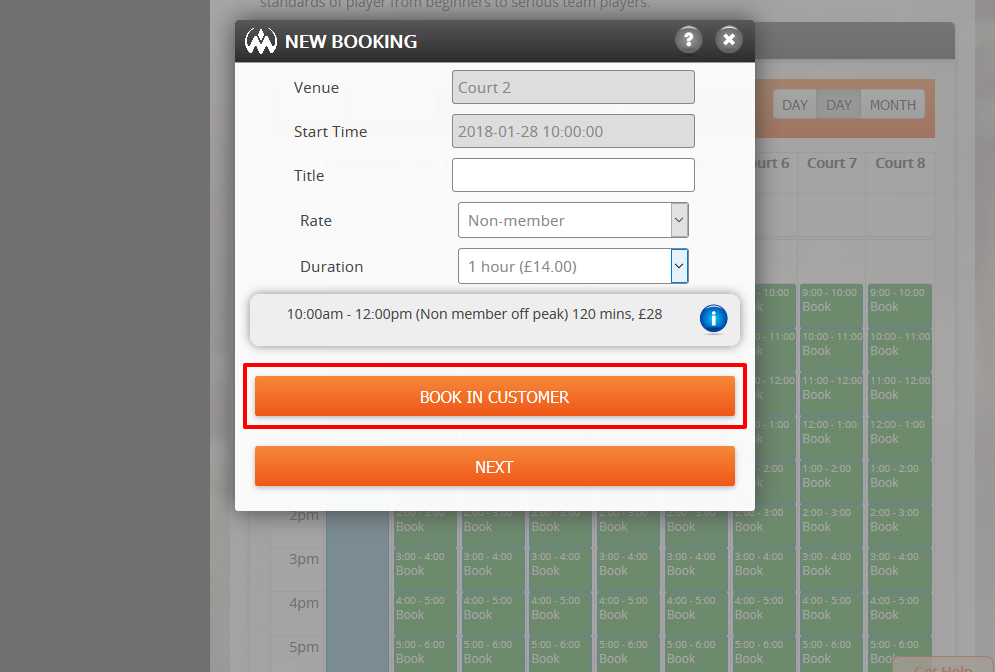
The dialog will change and you’ll see the following. If the customer is willing to provide their email address, enter this – their first name and last name will fill the next two boxes if they’re already registered. If they do not wish to provide an email address, or their details aren’t found, please fill in the first name and last name boxes.
If you want to offer them a discount, change the ‘Rate’ dropdown. If you offer a discounted rate, an email address is required.
If you want to offer more than one booking block, select the dropdown.
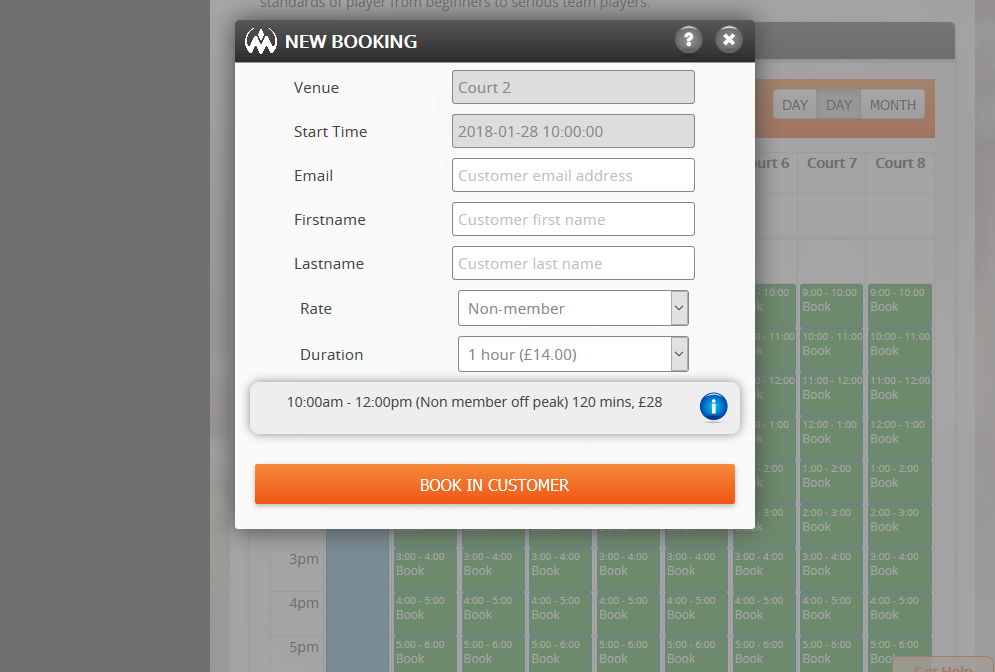
Click ‘Book in customer’ to create the booking. Confirm that you have collected the booking fee.
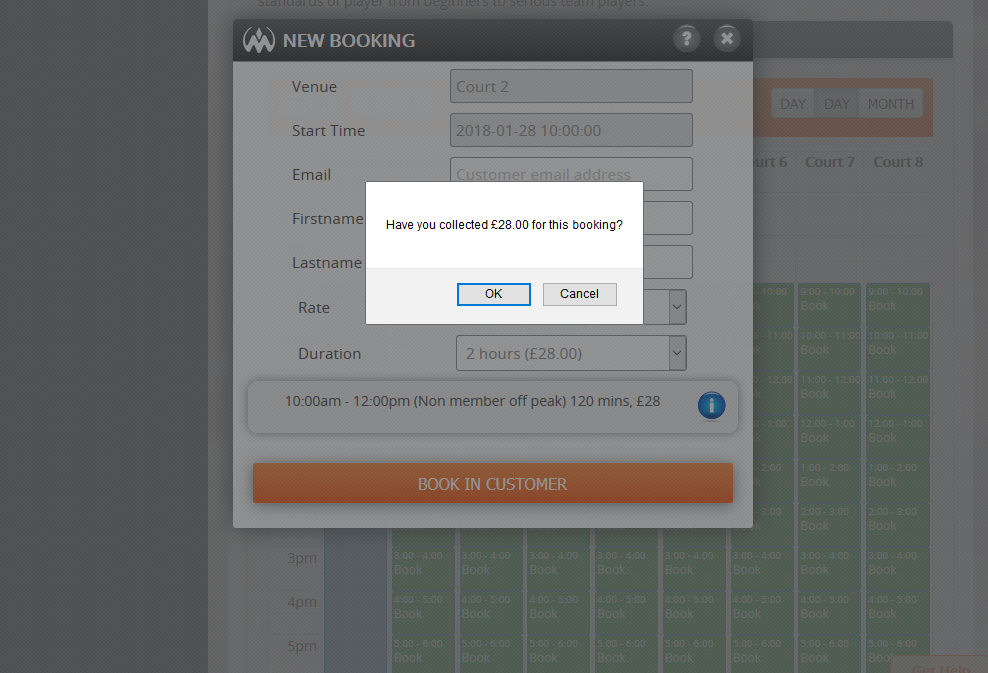
The customer will then be booked into the slot. Check the booking table to make sure it has appeared.
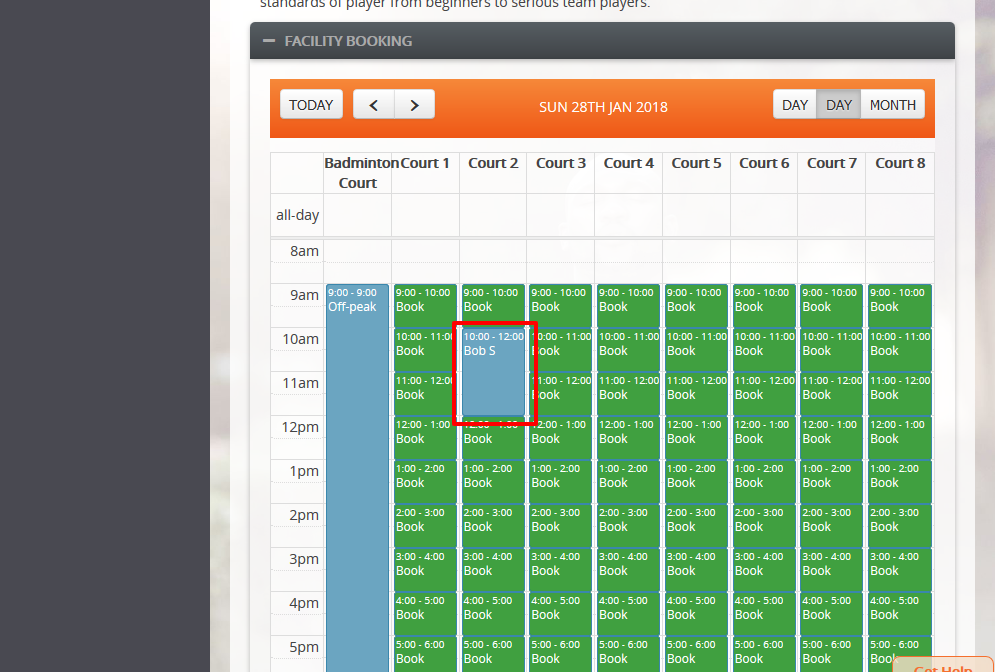
All done!

